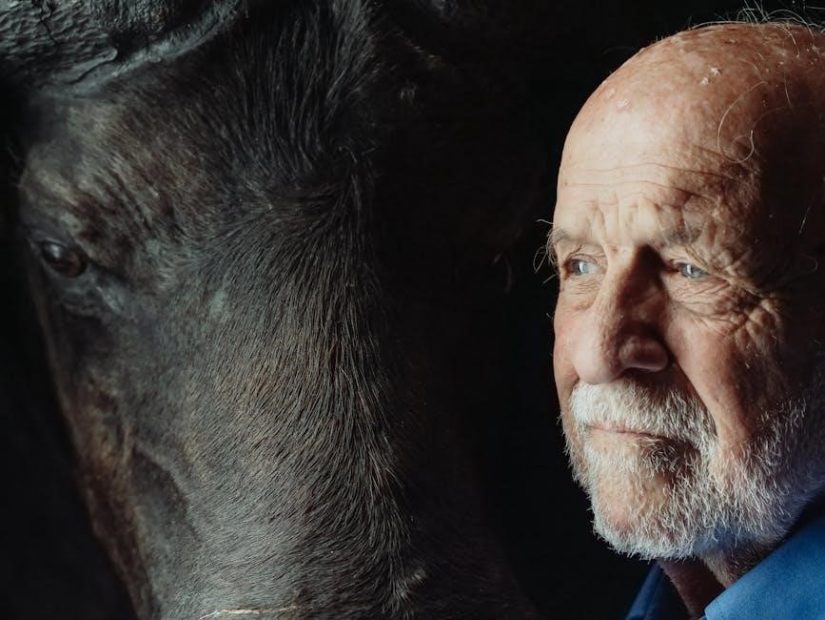Understanding the Issue of a Missing GUID in Unraid
A missing GUID in Unraid disrupts the system’s ability to recognize the boot drive, potentially causing system failures. It’s crucial for license activation and array configuration. Common causes include USB drive formatting issues or hardware problems. Resolving this promptly is essential for maintaining system stability and ensuring data access.
What is a GUID and Its Importance in Unraid
A GUID, or Globally Unique Identifier, is a unique code used by Unraid to identify and authenticate the boot device. It is essential for system recognition, ensuring the OS boots correctly and the license is validated. The GUID is typically stored on the boot drive and plays a critical role in system security and stability. Without a valid GUID, Unraid cannot recognize the boot device, leading to boot failures and licensing issues. Resolving a missing GUID is vital to maintain system functionality and data access.
Common Scenarios Leading to a Missing GUID

A missing GUID in Unraid often occurs due to issues with the USB boot drive. Common causes include using unsupported or damaged USB drives, incorrect file system formatting, or corruption during the creation process. Specific SanDisk models, like the Ultra Fit series, have been reported to cause GUID recognition issues. Additionally, errors in the Unraid USB Creator Tool, such as compatibility problems with newer drives, can prevent the GUID from being written. Physical damage to the USB drive or faulty hardware can also result in a missing GUID, requiring troubleshooting or drive replacement.

Diagnosing the Cause of the Missing GUID
Diagnosing a missing GUID involves checking the USB drive’s integrity, verifying file system health, and ensuring hardware functionality to identify the root cause effectively.
Checking the USB Drive for a Valid GUID
To check for a valid GUID on your USB drive, use the Unraid USB Creator Tool to verify the drive’s integrity. Ensure the drive is properly formatted and free from corruption. If the tool detects no GUID, it may indicate a formatting issue or hardware malfunction. Some USB drives, like certain SanDisk models, have compatibility issues that prevent GUID detection. Testing the drive on another system or with alternative tools can help confirm if the problem lies with the drive itself or the tool being used.
Identifying Corrupted File Systems or Damaged Drives
A corrupted file system or damaged USB drive can prevent Unraid from detecting a valid GUID. Use tools like Diskpart or file system repair utilities to check for errors. If the drive is physically damaged or the file system is irreparable, it may fail to register a GUID. In such cases, replacing the drive with a compatible one is often the solution. Ensure the new drive is properly formatted and free from defects before attempting to create the Unraid boot drive.
Verifying Compatibility with the Unraid USB Creator Tool
Ensuring your USB drive is compatible with the Unraid USB Creator Tool is crucial for avoiding GUID issues. Certain USB drives, such as specific SanDisk or Samsung models, may have compatibility problems that prevent the tool from generating a valid GUID. Use the tool’s built-in validation feature to check for compatibility before proceeding. If errors persist, consider using alternative tools or drives known to work with Unraid. Always verify the drive’s file system and partition layout match the tool’s requirements for proper GUID creation.
Troubleshooting the Unraid USB Creator Tool
Troubleshooting the Unraid USB Creator Tool involves checking USB compatibility and addressing errors during the creation process. Ensure the drive is properly formatted and recognized. If issues persist, updating the tool or using alternative methods may resolve the problem. Always verify the USB drive’s compatibility with the tool to avoid GUID-related errors during boot creation.
Formatting the USB Drive Correctly
Correctly formatting the USB drive is essential for resolving the missing GUID issue. Ensure the drive is formatted with a compatible file system, such as FAT32, and that it is properly partitioned. Use tools like Rufus or Etcher to format and create a bootable USB drive. Avoid using NTFS, as it may cause compatibility issues. If the drive has existing data, back it up before formatting, as this will erase all contents. Proper formatting ensures the Unraid USB Creator Tool can write the necessary boot files and GUID correctly. This step is critical for successful boot drive creation.
Using Alternative Tools for USB Creation
If the Unraid USB Creator Tool fails to recognize the GUID, consider using alternative tools like Rufus or Etcher. These tools can format the USB drive correctly and write the necessary boot files. Rufus, in particular, supports creating bootable USB drives with precise file system and partition settings. Additionally, manually copying Unraid files to the USB drive and running the MakeBootable.bat script can bypass the GUID issue. These methods ensure the USB drive is properly prepared for booting Unraid, avoiding the limitations of the official tool. Always verify the integrity of downloaded tools to prevent errors.
Updating or Reinstalling the Unraid USB Creator Tool
Updating or reinstalling the Unraid USB Creator Tool can resolve issues with GUID recognition. Download the latest version from the official Unraid website and follow the installation instructions. Ensure the tool is compatible with your operating system, as some versions may have bugs affecting specific USB drives. After reinstalling, format the USB drive as FAT32 and retry the process. If issues persist, run the tool as an administrator or check for updates. This step often fixes compatibility problems and restores GUID functionality, allowing the USB drive to be properly recognized by Unraid.

Advanced Solutions for Persistent Issues
For persistent GUID issues, manually copying Unraid files and running MakeBootable.bat can resolve the problem. Renaming the EFI folder ensures proper boot recognition and restores functionality.
Manually Copying Unraid Files and Running MakeBootable.bat
When the Unraid USB Creator Tool fails, manually copying Unraid files and running MakeBootable.bat can resolve the issue. Extract the contents of the Unraid zip file to your USB drive, ensuring all necessary folders and files, including config and EFI, are present. Rename the EFI folder to EFI (without the dash) for proper boot recognition. This method bypasses the creator tool and directly sets up the bootable environment. Run MakeBootable.bat from the command prompt to finalize the process. This approach is particularly effective for USB drives with compatibility issues.
Renaming the EFI Folder for Proper Boot Recognition
Renaming the EFI folder is essential for Unraid to recognize the boot drive correctly. If the folder is named incorrectly (e.g., EFI- or EFIOLD), the system may fail to boot. Locate the EFI folder on your USB drive, rename it to EFI (without any suffixes), and ensure it resides in the root directory. This step ensures the bootloader can locate the necessary files, resolving GUID recognition issues and enabling proper system initialization. This simple fix is often critical for overcoming missing GUID errors and restoring boot functionality.
Checking for Hardware Issues with the USB Drive
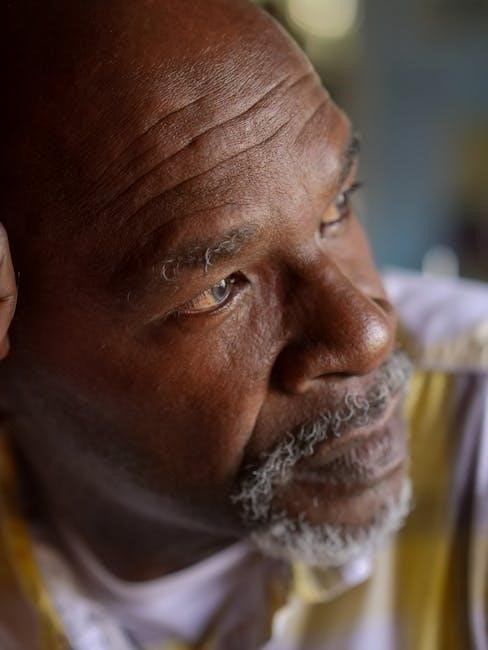
Hardware issues with the USB drive can prevent Unraid from detecting a valid GUID. Start by testing the drive on another system to ensure it is recognized and functional. Use tools like diskpart (Windows) or lsblk (Linux) to verify the drive’s visibility and structure. If the drive is not detected, it may indicate a hardware failure. Additionally, try a different USB port or computer to rule out port-specific issues. If the drive works elsewhere but not with Unraid, it could point to compatibility problems or firmware issues with the specific USB model.

Preventative Measures and Best Practices
Prevent missing GUID issues by selecting compatible USB drives, regularly updating Unraid tools, and verifying drive integrity. Avoid using known problematic models like some SanDisk devices.
Choosing Compatible USB Drives for Unraid

Selecting the right USB drive is critical to avoid GUID issues. SanDisk Ultra Fit and SanDisk Fit drives are known to cause problems, as the Unraid USB Creator Tool may fail to recognize their GUID. Opt for brands like Samsung or Kingston, which are more reliable. Always verify compatibility before purchasing, as certain models may have hardware or firmware issues that prevent proper GUID detection. Checking Unraid forums for user recommendations can help ensure a smooth setup and prevent potential headaches down the line.
Regularly Updating Unraid and Related Tools
Keeping Unraid and its tools updated is essential for maintaining functionality and security. Regular updates often include bug fixes, security patches, and improvements that can prevent or resolve issues like missing GUIDs. Outdated versions may fail to recognize certain USB drives or properly handle GUID assignments. By staying current, you ensure compatibility with the latest hardware and software, reducing the risk of errors during USB creation or boot processes. This proactive approach helps maintain system stability and performance, safeguarding your data and ensuring uninterrupted service.

Backing Up Critical Data to Avoid Loss
Backing up critical data is essential to prevent loss due to a missing GUID. Regular backups ensure that your important files and configurations are safe. Use Unraid’s built-in backup features or third-party tools to create multiple copies. Store these backups in different locations, such as external drives or cloud storage, to avoid single-point failure. Consistent backups help you recover quickly in case of data loss. Protect your data today by implementing a robust backup strategy.

Seeking Further Assistance
Seeking further assistance for a missing GUID? Consult Unraid forums and community resources for troubleshooting guides and solutions. Contact official Unraid support for expert help and resolution.
Consulting Unraid Forums and Community Resources
The Unraid forums and community resources are invaluable for resolving GUID-related issues. Many users have shared experiences with specific USB drives, such as SanDisk Ultra Fit or Samsung Fit models, encountering GUID errors. The community often provides detailed troubleshooting steps, including manual file copying and EFI folder renaming. Threads discuss compatibility problems with certain USB models and offer alternative solutions like using legacy tools or updating firmware. Engaging with the community can provide tailored advice and accelerate resolution, especially for persistent issues not addressed by standard troubleshooting methods.
Contacting Official Unraid Support for Help
When facing persistent GUID issues, contacting official Unraid support can provide personalized solutions. The support team can offer advanced diagnostics and patches tailored to your specific hardware or software configuration. Ensure you provide detailed information, such as error messages and USB drive specifications, to expedite troubleshooting. Official support is particularly useful for resolving compatibility issues with specific USB models, like SanDisk or Samsung drives, which may require specialized fixes. Reaching out to Unraid support ensures access to expert guidance and validated solutions, helping restore system functionality efficiently.