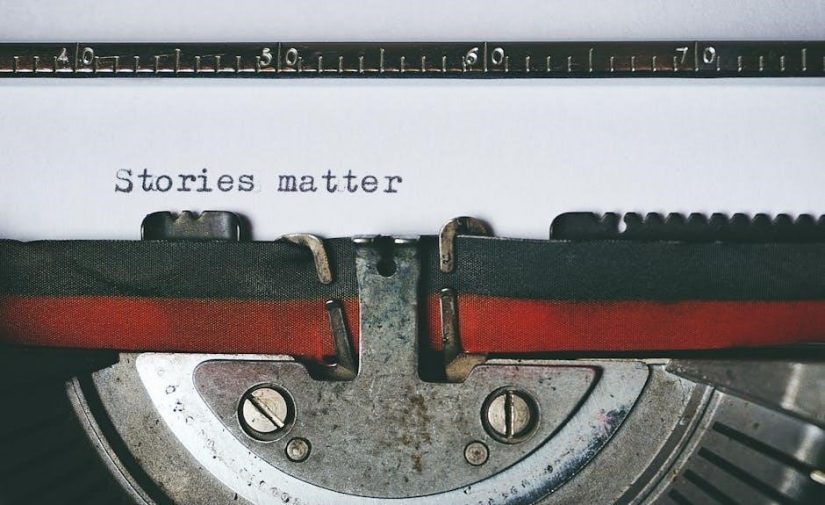The TI-89 Titanium is an advanced graphing calculator by Texas Instruments, offering enhanced memory, a high-resolution display, and pre-installed applications for complex mathematical operations.
1.1 Overview of the TI-89 Titanium
The TI-89 Titanium is a high-performance graphing calculator designed for advanced mathematical and scientific applications. It features a large, high-resolution display and a robust operating system that supports complex calculations, graphing, and programming. The calculator is powered by four AAA alkaline batteries and includes a backup silver oxide battery for memory preservation. Its extensive capabilities make it ideal for students, engineers, and professionals, supporting subjects like calculus, algebra, and statistics. The TI-89 Titanium also includes a catalog feature for easy access to commands and functions, enhancing productivity. With its durable design and versatile functionality, it remains a popular choice for both educational and professional use.
1.2 Key Features and Benefits
The TI-89 Titanium boasts a high-resolution display and increased memory capacity, enabling advanced graphing and complex calculations. It supports up to 99 graphable functions simultaneously, making it ideal for detailed analysis. The calculator is powered by four AAA alkaline batteries with a silver oxide backup battery for memory retention. Its catalog feature provides quick access to commands and functions, streamlining workflow. Additionally, the TI-89 Titanium supports programming in BASIC and Assembly, allowing users to create custom applications. Pre-installed applications and the ability to download more enhance its versatility. With its robust design and extensive capabilities, it is a powerful tool for students, engineers, and professionals, facilitating tasks in calculus, algebra, and statistics. Its durability and functionality make it a long-lasting investment for academic and professional needs.

Basic Operations
The TI-89 Titanium features an intuitive keypad layout for easy navigation. Users can enter equations and perform basic calculations using arithmetic operators and algebraic expressions, with results displayed instantly.
2.1 Keypad Layout and Navigation
The TI-89 Titanium features a logically organized keypad designed for intuitive navigation. The calculator includes a numeric keypad, algebraic operators, and function keys labeled with their primary and secondary functions. The green diamond key denotes modifier functions, while the “2nd” button provides access to alternate commands printed above keys. Navigation is facilitated by arrow keys for scrolling and selecting options, while the “ESC” key allows users to backtrack or clear inputs. The “ON” key powers the calculator, and the “OFF” function is accessed by pressing “2nd” and “ON” simultaneously. This layout ensures efficient operation, with clear visual cues for accessing advanced features and basic functions alike, making it user-friendly for both beginners and experienced users.
2.2 Entering Equations and Basic Calculations
Entering equations and performing basic calculations on the TI-89 Titanium is straightforward. Press numbers and operators using the numeric keypad, and use the “Enter” key to execute calculations. For equations, input values and operators in sequence, using parentheses to define operation order. The calculator supports basic arithmetic (+, -, ×, ÷) and advanced operations like exponents and roots. Use the arrow keys to navigate and edit equations. The “Clear” key deletes entries, while “Delete” removes the last character. Press “2nd” followed by “ON” to access the “OFF” function. The calculator also features “Pretty Print,” displaying equations in a readable format. This ensures accuracy and ease of use for both simple and complex calculations, making it ideal for students and professionals alike.

Graphing Equations/Functions
The TI-89 Titanium excels at graphing equations and functions with its high-resolution display. Use the ZoomStd feature for auto-scaling and the Catalog to access graphing commands efficiently.
3.1 How to Graph Functions
To graph a function on the TI-89 Titanium, press F1: Tools and select 8: Clear Home to reset the screen. Enter the function using algebraic notation and press Enter. Use the Catalog to access graphing commands. Press F2: Graph to display the graph. Adjust the window settings with F4: Zoom to refine the view. The calculator supports up to 99 functions and displays them in high-resolution. Utilize ZoomStd for auto-scaling. For multiple functions, press F2: Add Graph. Use the arrow keys to navigate and analyze the graph. The TI-89 also supports advanced graphing features like parametric and polar equations, enhancing its capability for complex mathematical visualization.
3.2 Understanding the Graphing Process
Understanding the graphing process on the TI-89 Titanium involves recognizing how the calculator interprets and displays functions. When you input a function, the calculator processes it using its built-in algorithms to generate a visual representation. The graphing process begins with entering the function in algebraic or equation form. The calculator then analyzes the function’s behavior, plots points, and draws the graph on the high-resolution screen. You can customize the graphing window by adjusting settings like the x- and y-axis ranges, scaling, and labels. The TI-89 supports graphing multiple functions simultaneously, making it ideal for comparing behaviors. Advanced features like parametric and polar graphing expand its capabilities. By mastering the graphing process, users can visualize complex mathematical relationships with precision and clarity. This feature is essential for students and professionals alike in fields like calculus, physics, and engineering.
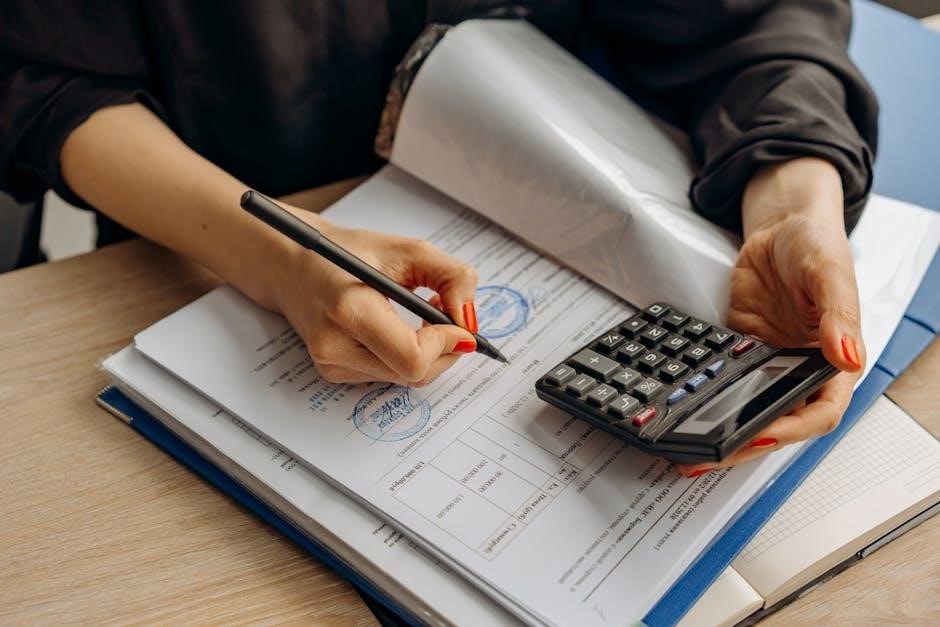
Using the Catalog Feature

The Catalog Feature provides a comprehensive list of commands, functions, and user-defined programs for the TI-89 Titanium, accessible via the keyboard, aiding in efficient functionality exploration and utilization.
4.1 Navigating the Catalog
Navigating the Catalog on the TI-89 Titanium allows users to explore and access a wide range of commands, functions, and user-defined programs efficiently. To access the Catalog, press the [2ND] key followed by [CATALOG]. This opens a comprehensive list of available commands. Use the arrow keys to scroll through the list and select a command by pressing [ENTER]. The Catalog is searchable, enabling quick access to specific functions by typing the first few letters of the command name. Additionally, users can view detailed information about selected commands, such as their syntax and usage, by highlighting them and pressing the appropriate key. This feature enhances productivity and streamlines the workflow for both novice and advanced users.
4.2 Accessing Commands and Functions
Accessing commands and functions on the TI-89 Titanium is streamlined through the Catalog feature. Press [2ND] followed by [CATALOG] to open the Catalog, which displays a list of available commands. Use the arrow keys to navigate the list and press [ENTER] to select a command. For quick access, type the first few letters of the command name to search and highlight it. Once selected, the command can be inserted into an equation by pressing [ENTER] or pasted into a program using [2ND][1]. The Catalog also provides syntax help for selected commands, making it easier to understand and use them effectively. This feature is essential for maximizing the calculator’s functionality and efficiency in various mathematical applications.

Programming on the TI-89 Titanium
Programming on the TI-89 Titanium allows users to create custom applications and solve complex problems. It supports a BASIC-like language and advanced mathematical operations, enabling detailed computations and simulations. Use tools like n-89 and TiEmu for development. Practice is key to mastering its programming capabilities.
5.1 Basic Programming Concepts
Programming on the TI-89 Titanium involves creating custom applications using a BASIC-like language. This allows users to automate tasks, solve complex mathematical problems, and create interactive simulations. Key concepts include defining variables, writing loops, and using conditional statements to control program flow. Functions can be created to reuse code and simplify programs. Input and output operations enable interaction with the user, while advanced features like graphing and matrix operations expand programming possibilities. Beginners should start with simple programs to understand syntax and execution. Practice is essential to master these concepts and unlock the calculator’s full potential for custom computations and problem-solving.

5.2 Creating and Running Programs
To create a program on the TI-89 Titanium, navigate to the programming environment by pressing the Applications key and selecting TI-BASIC Editor. Use the keyboard to write code, defining variables and commands. Save programs using the Save option in the File menu. To run a program, press the Applications key, choose Pwarn, and select the program name. Ensure the calculator is in the correct mode (e.g., Degree or Radian) for accurate results. Beginners should start with simple programs, such as basic calculations or loops, before advancing to more complex logic. The Catalog feature can help insert predefined commands, streamlining the programming process. Practice and debugging are crucial for successful program execution.
Troubleshooting and Maintenance
Troubleshoot common issues like low battery or frozen screens by replacing AAA batteries or performing a hard reset. Regularly clean the keypad and display for optimal performance. Always use the Catalog feature to verify commands and ensure proper functionality. Proper maintenance extends the calculator’s lifespan and ensures accurate results. Regularly update the operating system for the latest features and improvements. Store the calculator in a protective case to avoid physical damage. Replace the backup battery annually to prevent data loss. Avoid extreme temperatures and moisture to maintain internal components. Refer to the official manual for advanced troubleshooting techniques and maintenance tips. Keep the calculator updated and well-maintained for reliable performance. This ensures longevity and functionality. Regular maintenance is essential for peak performance; Always follow manufacturer guidelines for care and troubleshooting. Use only approved accessories to prevent damage. Replace batteries promptly when low to avoid data loss. Clean the screen with a soft cloth to maintain visibility. Avoid exposure to liquids or extreme temperatures. Use the reset feature sparingly to prevent data loss. Always back up important programs and data. Use the Catalog feature to access diagnostic tools. Check for firmware updates regularly. Use the TI-89 Titanium in well-ventilated areas to prevent overheating. Never disassemble the calculator without professional guidance. Follow the manual’s maintenance schedule for optimal results. Use the calculator’s built-in help features for troubleshooting. Always power off the calculator when not in use. Store batteries separately to prevent corrosion. Use a surge protector when charging. Keep the calculator away from magnetic fields. Regularly inspect the keypad for dust or debris. Use compressed air to clean the keypad gently. Avoid touching the display to prevent smudges. Use a screen protector for added protection. Always restart the calculator after installing updates. Use the backup battery to ensure memory retention. Keep track of battery life to avoid unexpected shutdowns. Use the calculator’s memory management tools to free up space. Always verify calculations for accuracy. Use the calculator’s error messages to identify issues. Follow the manual’s troubleshooting guide for specific errors. Use the TI-89 Titanium’s diagnostic tests to identify hardware issues. Always contact Texas Instruments support for unresolved problems. Use the calculator’s warranty for repairs when needed. Keep the calculator’s serial number handy for support requests. Use the calculator’s built-in self-test features to check functionality. Always update the calculator’s software to the latest version. Use the calculator’s compatibility mode for older programs; Regularly back up important data to prevent loss. Use the calculator’s security features to protect sensitive information. Always use original Texas Instruments accessories for reliability. Follow the manual’s guidelines forDispose of batteries properly to protect the environment. Recycle old batteries and components responsibly. Use the calculator’s eco-mode to conserve battery life. Always read the manual thoroughly before performing maintenance. Use the calculator’s online resources for additional support. Keep the calculator’s software and firmware up-to-date. Use the calculator’s community forums for user support. Always follow safety precautions when handling internal components. Use the calculator’s troubleshooting checklist to resolve common issues. Regularly review the calculator’s maintenance schedule. Use the calculator’s error logs to identify recurring problems. Always use the correct tools when performing repairs. Keep the calculator’s user manual easily accessible. Use the calculator’s quick reference guide for fast troubleshooting. Always test the calculator after performing maintenance. Use the calculator’s performance metrics to monitor functionality. Follow the manual’s instructions for replacing the backup battery. Use the calculator’s power management features to extend battery life. Always ensure the calculator is properly initialized before use. Use the calculator’s diagnostic tools to check system health. Regularly clean the calculator’s exterior to maintain hygiene. Use the calculator’s accessibility features for better usability. Always follow the manufacturer’s guidelines for disposal. Use the calculator’s data recovery tools to restore lost information. Keep the calculator’s software licenses up-to-date. Use the calculator’s security updates to protect against vulnerabilities. Always verify the authenticity of downloaded programs. Use the calculator’s parental controls to restrict access. Follow the manual’s instructions for updating the operating system. Use the calculator’s remote desktop features for collaborative work. Always back up data before performing major updates. Use the calculator’s cloud storage options for data safety. Regularly review the calculator’s privacy settings. Use the calculator’s biometric security features for added protection. Always use strong passwords for user accounts. Follow the manual’s guidelines for setting up multiple user profiles. Use the calculator’s resource monitor to track memory usage. Regularly defragment the calculator’s memory for better performance. Use the calculator’s task manager to close unnecessary processes. Always ensure the calculator is properly configured before exams. Use the calculator’s quick settings for easy adjustments. Follow the manual’s instructions for customizing the interface. Use the calculator’s theme options to personalize the display. Regularly organize files and programs for easy access. Use the calculator’s search function to locate commands quickly. Always update the calculator’s dictionary for new terms. Use the calculator’s spell-check features to avoid errors. Follow the manual’s guidelines for using add-on applications. Use the calculator’s compatibility checker for third-party software. Regularly review the calculator’s system logs for performance insights. Use the calculator’s benchmarking tools to test speed. Always ensure the calculator is properly calibrated before use. Use the calculator’s auto-update feature to stay current. Follow the manual’s instructions for resetting to factory settings. Use the calculator’s system restore feature to revert changes. Always back up data before resetting the calculator. Use the calculator’s emergency recovery mode to recover from crashes. Follow the manual’s guidelines for using the calculator in safe mode. Use the calculator’s diagnostic mode to run advanced tests. Always contact support for issues beyond basic troubleshooting. Use the calculator’s warranty information for repair requests. Follow the manual’s instructions for international use. Use the calculator’s language settings for multilingual support. Always ensure the calculator meets local regulations. Use the calculator’s compliance certificates for official use. Follow the manual’s guidelines for using the calculator in educational settings. Use the calculator’s student mode to restrict non-academic features. Always monitor calculator usage for adherence to policies. Use the calculator’s reporting tools to track usage statistics. Follow the manual’s instructions for administering the calculator in a classroom. Use the calculator’s network features for collaborative learning. Always ensure the calculator is updated for new academic standards. Use the calculator’s curriculum-aligned features to support learning. Follow the manual’s guidelines for integrating the calculator into lesson plans. Use the calculator’s educational software for enhanced learning. Always participate in training sessions for optimal use. Use the calculator’s training resources to improve proficiency. Follow the manual’s instructions for setting up study groups. Use the calculator’s sharing features to exchange programs. Always encourage responsible use of the calculator. Use the calculator’s monitoring tools to track student progress. Follow the manual’s guidelines for using the calculator in exams. Use the calculator’s secure mode to prevent cheating. Always ensure the calculator is approved for use in exams. Use the calculator’s exam settings to comply with regulations. Follow the manual’s instructions for sealing the calculator during exams. Use the calculator’s tamper-evident features to maintain integrity. Always verify the calculator’s settings before exams. Use the calculator’s quick-exam mode for fast configuration. Follow the manual’s guidelines for using the calculator in professional environments. Use the calculator’s advanced features for specialized calculations. Always ensure the calculator is configured for professional use. Use the calculator’s customization options to meet specific needs. Follow the manual’s instructions for integrating the calculator into workflows. Use the calculator’s automation features to streamline tasks. Always back up critical data regularly. Use the calculator’s redundancy features to prevent data loss. Follow the manual’s guidelines for using the calculator in industrial settings. Use the calculator’s ruggedized casing for harsh environments. Always ensure the calculator is properly maintained for industrial use. Use the calculator’s industrial-grade accessories for reliability. Follow the manual’s instructions for using the calculator in research settings. Use the calculator’s advanced analytical tools for complex calculations; Always ensure the calculator is calibrated for precise measurements. Use the calculator’s precision settings to enhance accuracy. Follow the manual’s guidelines for using the calculator in scientific applications. Use the calculator’s scientific notation features for clarity. Always ensure the calculator is updated with the latest scientific formulas. Use the calculator’s formula library for quick access. Follow the manual’s instructions for using the calculator in engineering applications. Use the calculator’s engineering-specific features for specialized tasks. Always ensure the calculator is configured for engineering units. Use the calculator’s unit conversion tools for convenience. Follow the manual’s guidelines for using the calculator in financial applications. Use the calculator’s financial functions for budgeting and analysis. Always ensure the calculator is updated with the latest financial formulas. Use the calculator’s financial planning tools for forecasting. Follow the manual’s instructions for using the calculator in statistical applications. Use the calculator’s statistical analysis tools for data interpretation
6.2 Calculator Care and Maintenance
6.1 Common Issues and Solutions
Common issues with the TI-89 Titanium include low battery warnings, frozen screens, and data loss. Replace AAA batteries promptly to avoid data loss. For a frozen screen, perform a hard reset by pressing 2nd + Left + Right. Regularly back up programs and data to prevent loss. If the display is dim, adjust the contrast or replace the backup battery. For keypad malfunctions, clean with a soft cloth or reset the calculator. Use the Catalog feature to restore default settings. If issues persist, update the operating system or contact Texas Instruments support. Always use original accessories to prevent compatibility problems. Regular maintenance ensures optimal performance and extends the calculator’s lifespan.